Unfortunately there currently isn't a simple migration tool that allows upgrade straight from BioStar 1.9 to the current BioStar 2 version. The migration options available are as below.
FaceStation 1 templates are not compatible with FaceStation 2 because the algorithm and template size is different.
Please check the fingerprint template format in BioStar 1 system and then, set the same format to BioStar 2 Setting if you are not using Suprema Fingerprint Template Format.
Before run BioStar 2 Migration tool, please log in BioStar 2>Settings>Server>Fingerprint Template Format>set it to same fingerprint template format with BioStar 1 setting.Option 1: New DB Migration Tool
From BioStar v2.7.6, a new DB migration tool is included in the installation folder of BioStar 2.
Path: C:\Program Files\BioStar 2(x64)\biostar-migration\
BioStar 1.x to BioStar 2.x Migration Tool allows you to migrate user data and event logs from BioStar 1.x into BioStar 2.
Note:
• BioStar 1.x to BioStar 2.x Migration Tool is available on PCs with BioStar 1 and BioStar 2 installed.
• BioStar 1.x to BioStar 2.x Migration Tool supports data migration from BioStar 1.9 or later to BioStar 2.6 or later.
• BioStar 1.x to BioStar 2.x Migration Tool is available only on 64bit operating system.
• When migrating data using BioStar 1.x to BioStar 2.x Migration Tool, existing users stored in BioStar 2 will be deleted
except for user 1.
You need to take the following steps:
1. Upgrade BioStar 1.x to BioStar 1.9 or 1.9x correctly (How to upgrade BioStar)
2. Just in case, make a backup DB of BioStar 1.9 or 1.9x
Note: Please check if the start date of the user expiration date starts from 2001-1-1 and update the start date to 2001-1-1 or a later date. It's because the 1970-1-1 as default expiration date in BioStar 1 is not compatible with the start date of the expiration date in BioStar 2 user structure.
Note: Any users with a period ( . ) or apostrophe ( ' ) in the user name field will fail to migrate over from BioStar 1. You will need to edit their name field in BioStar 1 to remove the characters for them to migrate properly.
3. Stop BioStar 1 Server and Install BioStar 2
4. Go to C:\Program Files\BioStar 2(x64)\biostar-migration\ and find the PDF guide of DB migration.
Refer the BioStar 1.x to BioStar 2.x Migration Tool_QG_V1.00_EN.pdf inC:\Program Files\BioStar 2(x64)\biostar-migration or the link here.
Option 2: Transfer Users with a 2nd Generation Device
The easiest way to migrate users & fingerprints (the migration tool doesn't migrate the logs either) is to use a 2nd generation device (BioStation 2, A2, L2) on 1.93 and upload the users to BioStar 2.x.
*You cannot use W2, it will not store the names of users.
You need to take the following steps:
1. Transfer all users to a 2nd generation device in BioStar 1.93.
** You cannot use an entry level device, since you have to upgrade the firmware and that process sets the device to factory reset.
Note: Please check if the start date of the user expiration date starts from 2001-1-1 and update the start date to 2001-1-1 or a later date. It's because the 1970-1-1 as default expiration date in BioStar 1 is not compatible with the start date of the expiration date in BioStar 2 user structure.
2. Disconnect the device from BioStar 1.
3. Go to Setting > Server in BioStar 2.
4. Select Not Used for Automatic User Synchronization.

6. Search and add your device.
7. Select the device and click Manage Users in Device.
8. Click on the down arrow and Select All.
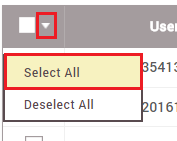
Now all users will be uploaded to the server.
You will now have users' fingerprints, Mifare CSN card, HID Prox Wiegand 26bit, and compatible user information in BioStar 1. Department information is not migrated because the concept is different in BioStar 2 and no logs are imported as well.
Caution
1. If you have users with an expiry date after 12/31/2030, they might not migrate properly because BioStar2 only allows up to 12/31/2030. In that case please run the query below before going through with the tool to change all exceeding expiry date to 12/31/2030
2. Only Mifare CSN card and HID Prox Wiegand 26bit card are migrated, for other card formats, client must add new card information in BioStar 2.
Use BioStar;
UPDATE dbo.TB_USER SET nEndDate = '1924988400' WHERE nEndDate > '1924988400';
Also please make sure that the start date is not earlier than 01/01/2001 before you transfer all users to a 2nd generation device in BioStar 1.93.
