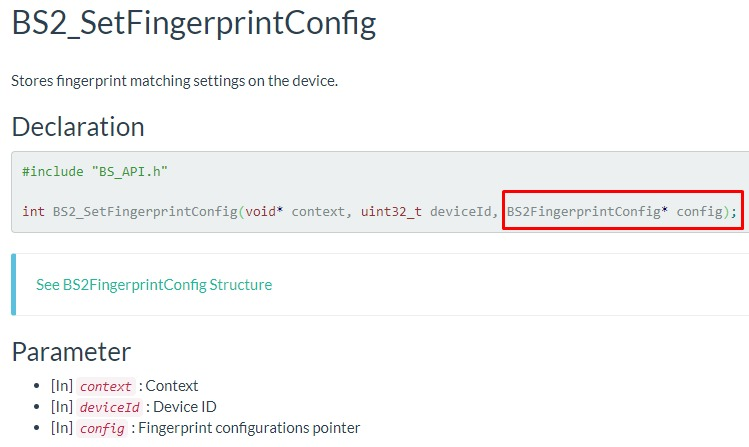As Suprema devices support 'Suprema,' 'ISO,' and 'ANSI378' formats for the fingerprint template format, you can change as below guide. Each BioStar software and SDK needs to configure differently.
Caution
- It is not allowed you to change a fingerprint template format after the registration.
- Please notice that each fingerprint template format does not have compatibility.
- If you need to change the fingerprint template format, you need to change it before you register your fingers.
- Please note that the default format is Suprema Format, and Suprema devices are optimized for Suprema Template Format.
- For the ISO format, ISO 19794-2 Normal is supported. Compact size or ISO19794-4 is not supported.
1. Change from BioStar 1 software
- You can change the template format option from 'Option - Fingerprint - Template Format Option.'
- The default setting is 'Suprema.'

- You can check from 'Device - Fingerprint - Template Option - Template Type' changed from 'Suprema' to 'ISO.'

2. Change from BioStar 1 SDK
- You can change template format with 'BEConfigData.templateType' using 'BS_WriteConfig.'

3. Change from BioStar 2 software
- Log in BioStar 2 server and go to 'Settings - Server - User/Device Management.'
- Set Fingerprint Template Format as you want.

4. Change from BioStar 2 SDK
- Please refer to a link on the right. You can set by 'BS2_SetFingerprintConfig' as below. (http://kb.supremainc.com/bs2sdk/doku.php?id=en:bs2_setfingerprintconfig)