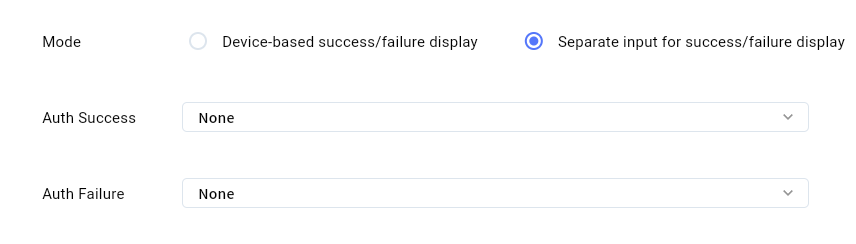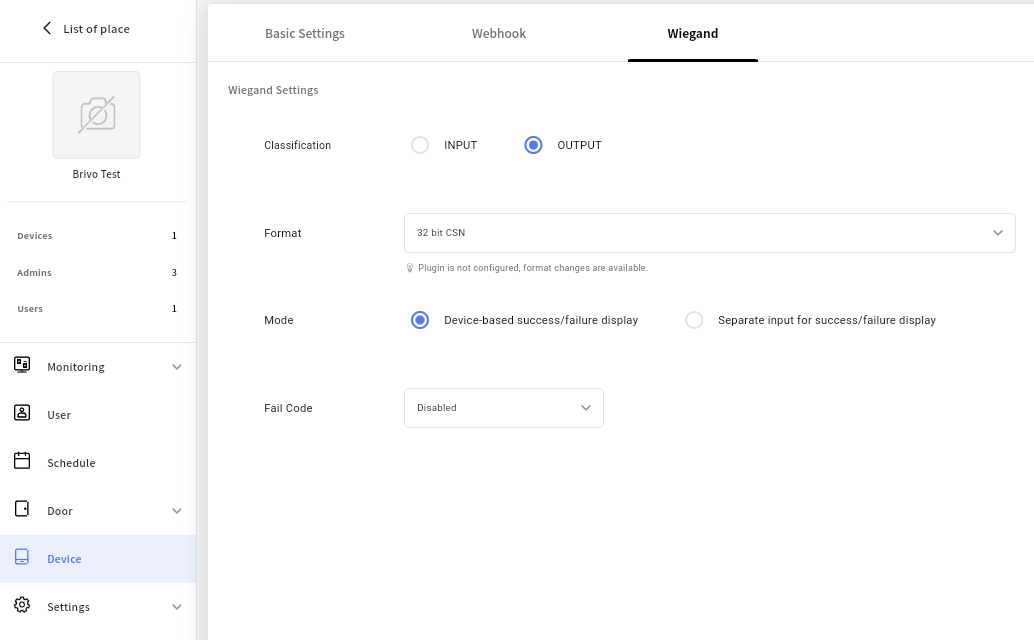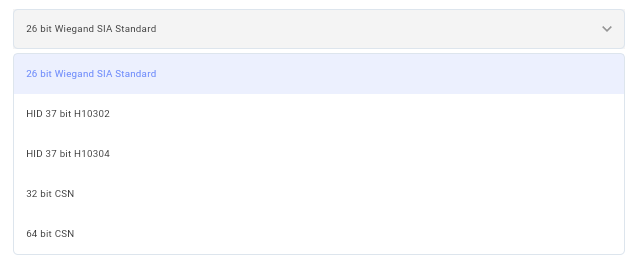You can apply the Wiegand configuration of the device through the CLUe portal. However, the Wiegand output format is fixed according to the plugin settings when the plugin is configured. Also, some firmware versions may not support this feature, so please make sure to check the supported firmware versions with the CLUe team.
1. Go to Device > Wiegand Tap > Set "Output"
The device’s default setting is Wiegand input, so you need to change the configuration to output mode.
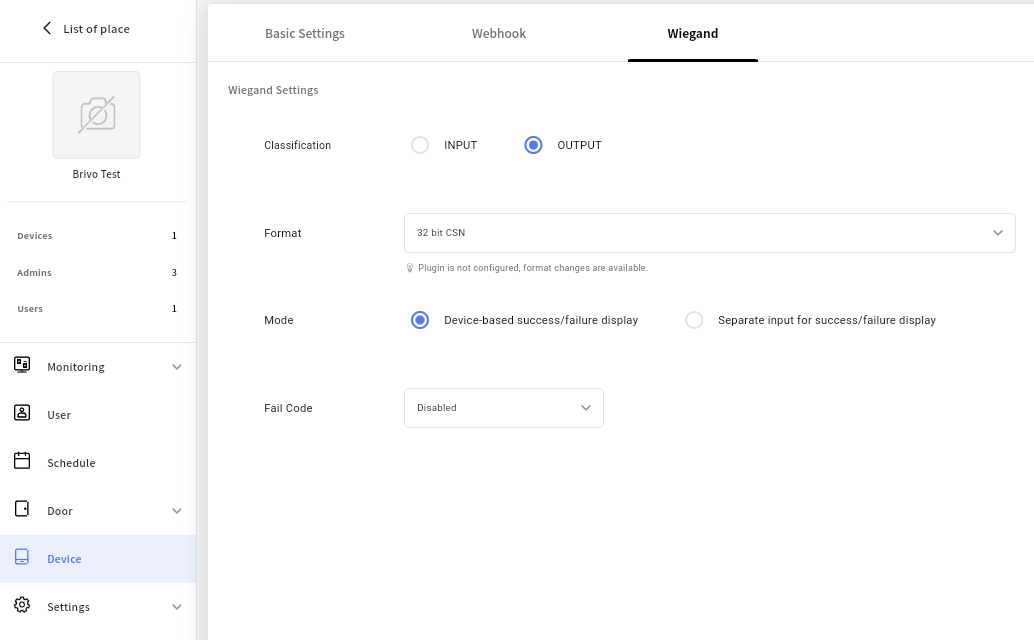
2. Set output and choose wiegand format
Unlike BioStar2, CLUe supports designated Wiegand formats. Additional formats not listed below can be provided through custom configuration upon request.
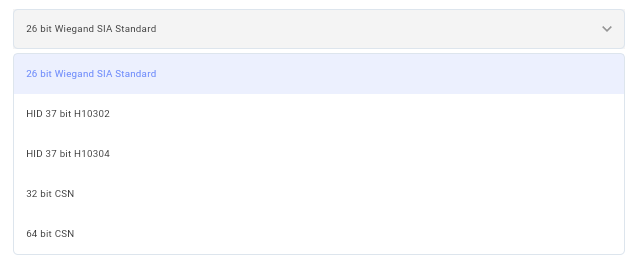
3. Mode Settings
Unlike BioStar2, CLUe supports designated Wiegand formats. Additional formats not listed below can be provided through custom configuration upon request.

The device can be configured to display authentication success or failure based on the output signal from the controller, rather than determining it independently.
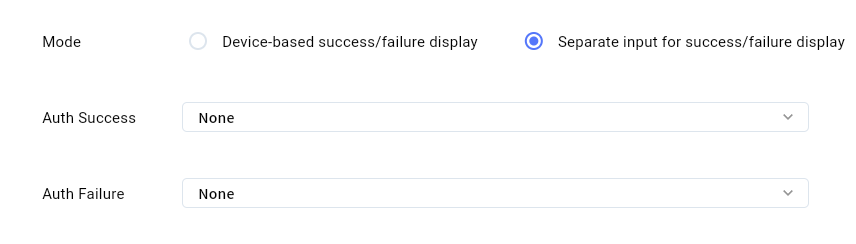
Sets the port that will receive the input for authentication success/failure events.
If the input of the device is already being used for another purpose, such as a door control, the input cannot be configured.
4. Fail Code Settings
It can be configured to output a fixed Wiegand value in the event of an authentication failure.

Others
If a third-party reader is connected and the device is used as a controller, the input can be configured to receive data in the specified Wiegand format.